FAQ
App fails to detect TV
- Ensure both your iPhone and BRAVIA TV are connected to the same Wi-Fi network.
- Restart the app and try connecting manually using the TV’s IP address.
- Enable remote device control on the TV:
[TV] Settings → Network & Internet → Remote Device Settings → IP Control / Remote Device Control → Enable
(Note: The exact path may vary slightly depending on your TV model and firmware version.)
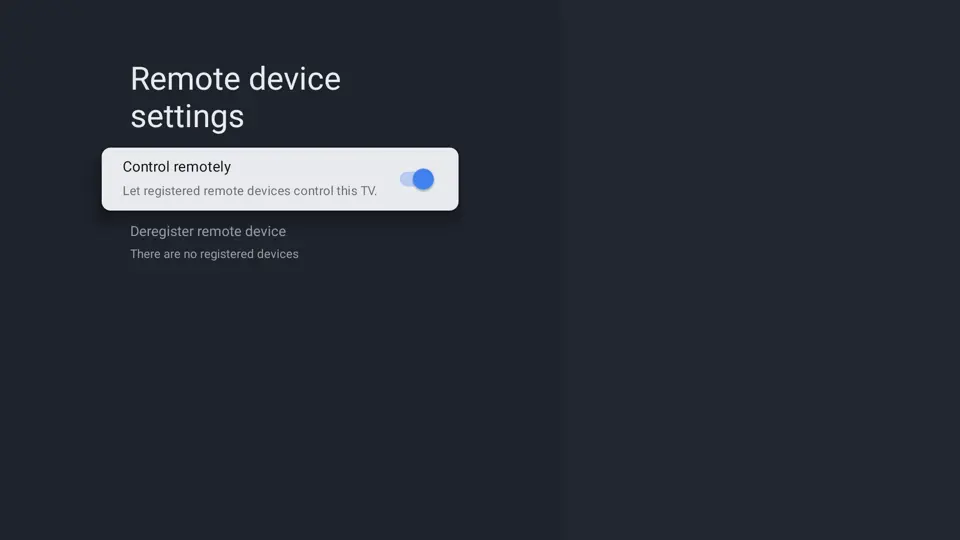
Connection lost
In most cases, the app will automatically reconnect to your BRAVIA TV after a restart.
If it doesn't, you can manually reconnect by tapping the TV icon in the top-left corner of the home screen,
or by going to the Connection screen in the app.
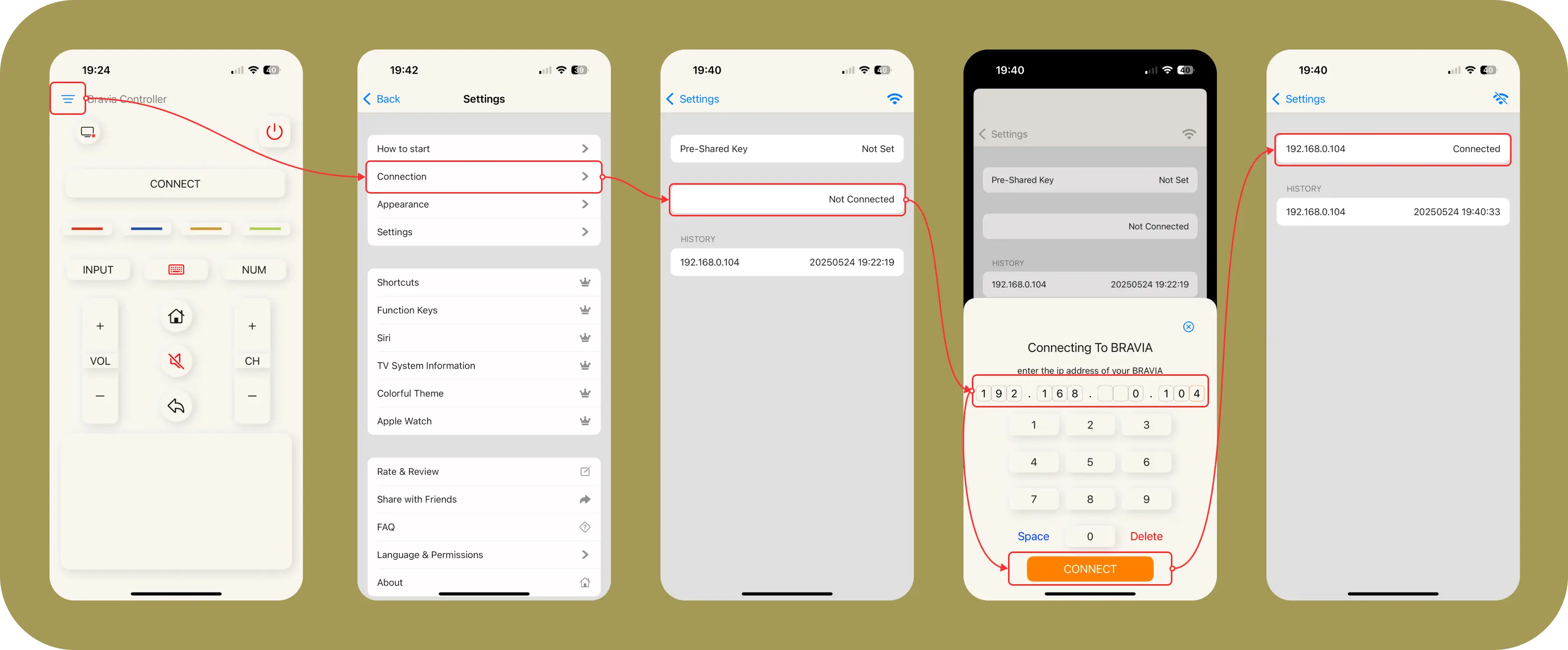
Some keys are not working
Try enabling Force Mode in the app settings:
[App] Settings → Settings → Force Mode → Enable
Power On not working (but Power Off works)
Enable Remote Start on your TV:
[TV] Settings → Network & Internet → Remote Start → Enable
(Note: The exact path may vary slightly depending on your TV model and firmware version.)
Connection & Setup
Q: Why can't the app find my TV?A: This is a common issue that can usually be resolved by checking a few things:
- Ensure your phone and TV are connected to the same Wi-Fi network.
- Make sure the remote control or IP control option is enabled on your TV. This setting is often found under
Settings -> Internet -> IP controlorSettings -> Network -> Home Network -> Remote Start -> ON. - Try restarting your TV by unplugging it from power for about 30 seconds.
- Some newer TV models may require setting a Pre-Shared Key (PSK) in both the TV's network settings and the app to establish a stable connection.
- Be aware that some TV models, particularly in the KDL-series, may have limited or no compatibility with the app's control functions.
Q: The app disconnects frequently or I have to reconnect every day. Why?A: This can happen if your TV's IP address changes frequently on your network. The app will try to reconnect automatically, but this can take time. Restarting your TV can sometimes resolve this. For users with mesh Wi-Fi or AP hotspots, enabling the "auto reconnect" feature in the app's settings might help.
Q: The power button doesn't turn my TV on. How do I fix this?A: For the power-on function to work, the "Remote Start" feature must be enabled in your TV's settings. You can usually find this at [Settings] -> [Network] -> [Home Network] -> [Remote Start] -> [ON]. Please note that some BRAVIA models (especially KD and KDL series) do not support being turned on via Wi-Fi, which is a limitation of the TV's hardware, not the app.
In-App Purchases & Pro Version
Q: I paid to remove ads or unlock Pro features, but it's not working. What should I do?A: If your purchase isn't being recognized, please try these steps:
- Navigate to the in-app purchase screen and tap the "Restore Purchases" button, usually located in the top-right corner. This is the most common solution.
- Force quit the app and relaunch it to ensure a fresh start.
- Make sure you are logged into the same Apple ID that you used to make the original purchase.
- A "Purchase Failed (SKErrorDomain error 2)" message often indicates an unstable network connection. Please try again with a stable Wi-Fi or cellular connection.
Q: Can I share my Pro purchase with my family?A: Yes, the Lifetime Plan or Annaly Subscription supports Family Sharing. Another family member can unlock the Pro features on their device by tapping the "Restore Purchases" button on the app's purchase screen.
Q: I reinstalled the app and lost my Pro features. How do I get them back?A: You can get your Pro features back by using the "Restore Purchases" button on the in-app purchase screen. You do not need to pay again.
Features & Functionality
Q: The keyboard in the app doesn't work when I try to search in YouTube or Netflix. Why?A: The app's keyboard function can only send text when the TV's standard system keyboard is visible on the screen. Apps like YouTube and Netflix use their own custom search screens and keyboards, which the app cannot control. As a workaround, you can use the search feature on your TV's main Home Screen, which uses the system keyboard.
Q: Do Siri Shortcuts work for all functions?A: The app supports basic Siri commands like "turn on/off TV," "volume up/down," and "switch HDMI input". However, some requested shortcuts, such as for directional buttons (Up, Down, Left, Right) or launching specific apps like Netflix, are not currently available as pre-configured options. Check Pricing for details.
Q: Can I control more than one TV with the app?
A: Yes. You can switch between TVs by tapping the Connection button at the top left of the home screen. You can also use the connection history to reconnect to a previously connected TV.
Q: The app doesn't work on my Apple Watch. What's wrong?A: There was a known issue where the Apple Watch app would stop responding, particularly after an iOS update. This bug was addressed in a subsequent app update (version 3.4.2). Please ensure your app is updated to the latest version.
Compatibility & Feature Requests
Q: Does this app work with non-Sony TVs (like Toshiba, etc.)?A: No, the app is designed exclusively for Sony BRAVIA TVs and does not support other brands.
Q: Can I use this app on my iPad?A: Yes, but the user interface is not yet optimized for iPad. You may need to search the App Store on your iPad for the iPhone version of the app to download it.
Q: Will you add a decimal point "." to the number pad for over-the-air channels (e.g., 11.4)?A: Unfortunately, this feature cannot be implemented at this time due to limitations in the official Sony API that the app relies on.